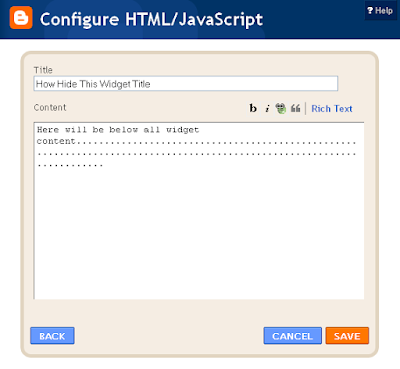What you have to do is just go to these sites, need to sign up there and get the codes for the form.After getting the codes just go to edit pages in your blog and make new page.There publish the codes to form and write also if you want to write something and publish it.Its very easy.
Services that provide you to use there contact forms for free.
1) Kontactr

Just go to this site.Sign up there,get the codes and add them to blogger pages and publish it to make an contact page.
2) Emailmeform

Just go there sign up and get the codes of form.As here you will get more features in form than other sites.As they also give option to every type of form and also an option for readers to upload some stuff to the form and send you.
3) FoxyForm

No need of sign up there just go to this site fill the details, customize the colors,give email and get codes.
4)Wufoo

This also the good service you can just try it also for sure.But gives 100 entries per month only to fill.
Other services available providing free form but me never tried are :-
123contactform
Freecontactform
Webformdesigner
Mycontactform
Wrasap
Installation
Just from all the services above , select one you want to use.Sign up there and get the codes for the form.
Now just Go to blogger Posting > Edit Pages > New Page.
Give the title to page as contact and post the form codes in post and publish it.Your contact form is ready now to run.Enjoyyy !!!!!